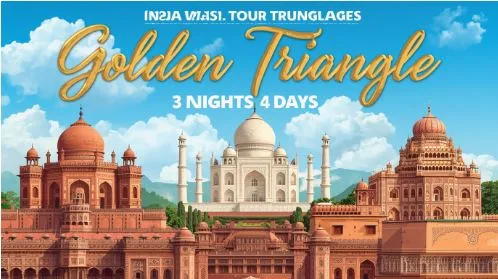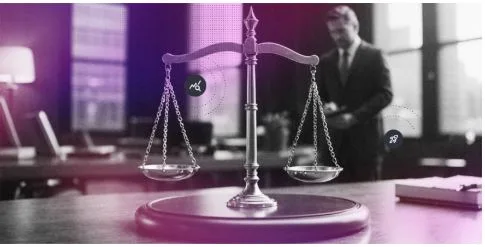Mastering Luminar Presets for Consistent Editing
Consistency in photo editing is essential for pros building portfolios and casual social media users who want their blogs to stand out. Many beginners struggle to repeat the same adjustments across multiple photos. This is where Luminar presets enter the game.
What are presets? They are saved combinations of adjustments (exposure, contrast, colors, etc.). The built-in style templates let photographers apply a polished look to multiple photos with a single click. Adjusting specific settings in every shot is no longer needed. These templates are useful when you want your photos to follow a particular visual theme. You don’t have to remember the exact changes you made the last time.
Unlike static photo editing filters, presets are flexible and customizable. For instance, you can use soft tones for portraits to brighten skin tones. Alternatively, moody and dramatic templates work great for landscapes.
In this guide, we explain how to use presets. We will teach you to tweak them according to your creative vision and build your own once you develop a unique artistic style. Try a few, compare how they behave on different shots, experiment with various aesthetics, and unlock the creative potential of pre-made adjustments! Our recommendations ensure a clean and consistent photo editing workflow.
Choose the Right Photo Editing Presets
All the adjustments should match your photo’s subject, lighting, and mood. Built-in presets are perfect for this task. There is a variety of templates for different creative needs. However, if you want to expand your creative boundaries even further, you can also buy Luminar presets from professional photographers.
It might be tempting to apply your favorite edits across the whole gallery. However, your images’ natural qualities should be highlighted, not altered or overpowered. Keep in mind that consistent does not equal identical.
Luminar Neo is a great Apple Aperture alternative for users who are transitioning from older photo editors. The AI algorithms analyze every picture’s content and tailor the adjustments accordingly. This approach ensures great results without excessive manual corrections. It is perfect for newbie photographers and casual users.
Apply and Customize Step by Step
How do presets work? This beginner-friendly step-by-step instruction will break it down for you:
- Open your image in Luminar Neo and navigate to the Presets tab at the top of the screen.
- Observe the categories available. The software suggests categories (landscape, portrait, cinematic, etc.) based on your image’s content.
- Apply the photo presets of your choice. You can adjust the preset’s intensity or remove it whenever you like.
- Switch to the Edit tab and fine-tune the adjustments. Maybe you want to reduce the intensity of the contrast or slightly cool down the color temperature. Save the changes.
- If you want to modify multiple photos, select the edited photo, click “Adjustments” > “Copy,” then select the remaining images and choose “Paste.” Luminar can apply not just the preset look but also any refinements you have made if you saved them as your own preset beforehand. You can learn to do it in the following section.
- Test your Luminar Neo presets under various conditions. Observe how they interact with colors and shadows and modify where necessary. Avoid over-editing and mismatching.
Customizing and Sharing Presets
Start by modifying your image in Edit mode. Tweak brightness, contrast, exposure, color temperature, and any other settings that feel right for your shot. In the bottom Actions dropdown, click Save as Preset. Your preset will now appear in the My Presets tab in Presets mode. Here, you can rename, edit, or delete it. To view your presets, navigate to the User Presets section in the My Collection area of the Presets panel.
If you click the three dots next to the preset of your choice, you will find the Show in Explorer option (or Show in Finder for macOS users). This opens the operating system window. From there, you can copy your newly created preset and share it with someone else. Luminar Neo presets can be exchanged among users effortlessly. You can also back up your adjustments to a new location, transfer them to another device, or import presets created by other users into your application.
Make sure you copy the entire parent folder, which contains the preset file, resource file, and custom icon, before sending it to other Luminar Neo users. To copy presets onto another machine, reveal the folder, go up one level, and choose Users. Select the target user’s folder and drag the preset there. Restart the software so the new files can load properly.
Conclusion
Photo editing presets let you achieve polished results quickly, experiment with different looks, and build a consistent editing style that reflects your vision. If you know how to use them right, you can stay creative without getting lost in endless modifications. Start simple. Apply, observe, and tweak. Grow beyond copying looks and craft original visuals, one thoughtful tweak at a time.