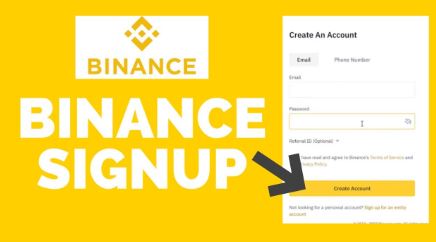The most detailed steps to register for Binance and verify your identity
To start their trading journey on Binance, users need to go through the account registration and identity verification (KYC) process. This is an important step to ensure account security and compliance with legal regulations. In this article, let’s join TraderForex to learn the detailed steps to register for Binance and easily access the cryptocurrency market.
Prepare documents for Binance registration
When registering for a Binance account, you need to prepare some necessary information and documents to complete the identity verification and account security process:
- Identity verification: To protect accounts and comply with anti-money laundering (AML) and fraud prevention regulations, Binance requires users to verify their identity. You need to prepare the following documents: Valid passport or citizen identification card. Make sure the information and photos on the documents are clear, easy to read, and not blurred.
- Email and phone number: This information is necessary to receive verification codes and OTP when making important transactions or changing account security.
How to register for Binance super fast
To sign up for a Binance account and start trading on the platform, you just need to follow a few simple steps. Below are detailed instructions to help you complete the registration process quickly and easily:
- Step 1: First, you need to visit Binance’s official registration page.
- Step 2: Once you access the registration page, you will see a request to enter personal information. You can register for Binance by email or phone number, after filling it out, click “Next”. Binance allows you to sign up through your Google or Apple account, making it more convenient.
- Step 3: To secure your account and avoid automated operations from bots, Binance will ask you to verify your image. Please select the correct images as required in the captcha and continue.
- Step 4: Binance will send an authentication code to your email or phone number. Please check your inbox and enter the code in the request box to continue.
- Step 5: Your password needs to have at least 8 characters, including at least 1 capital letter and 1 number. After entering the password, press “Next” to complete. After completing this step, you will receive a notification that your account has been successfully registered. Click the “Next” button to continue.
- Step 6: If you register via phone, Binance will instruct you to download the application to easily access your account and start trading. You can download the Binance app for iOS or Android from the link provided and install it on your phone.
Binance KYC process
The identity verification process on Binance is an important step to ensure accounts are secure and comply with the exchange’s regulations. Make sure the documents and information provided are accurate and clear, helping the verification process take place quickly. After completing verification, you can freely trade and use services on Binance.
KYC Binance on your phone
To complete the identity verification process on Binance, you need to perform a few simple steps on the app:
- Step 1: Open the Binance app on your phone and log in with the account information you registered. Click the “Log in” button, then enter your email and password to access your account.
- Step 2: After successfully logging in, you will be asked to verify your identity. First, select your country of residence and country of document issuance (here, Vietnam). Then, select the type of document used to verify identity (citizen identification card, passport).
- Step 3: You can choose to take photos directly or download photos saved on your phone. If you choose to upload photos from your phone, make sure the photos are clear and well-lit.
- Step 4: Upload photos of the front and back of your identification document into the corresponding boxes. Make sure the photo is clear, not blurry, has no glare, and that you can see all corners of the paperwork. When the application does not report an error about uploaded photos, it means the documents have met the requirements and you can click “Continue”.
- Step 5: After uploading documents, you will be asked to verify your face, click “Continue” to begin.
- Step 6: Before submitting your verification request, check your personal information to make sure it matches the uploaded documents. After confirming correctly, click “Continue” to complete.
- Step 7: Once you complete the above steps, your identity will be reviewed by Binance. This process takes from 1 to 24 hours. Once verification is complete, you will receive a notification via email or app.
KYC on computer
Binance’s computer identity verification process is quite simple and easy to perform:
- Step 1: First, you need to choose an ID upload method to verify your identity. After choosing the method, you will be asked to select the type of document you need to verify, such as ID or passport.
- Step 2: After selecting, click “Continue”. Next, upload photos of the front and back of the document into the corresponding boxes. Make sure the photo is clear, bright enough and not blurred. Once completed, select “Continue”.
Step 3: After verifying documents, you will be redirected to the face verification step. Click “Continue” to begin. Note that you need a Webcam (camera) on your computer to perform this step. Make sure you are in a well-lit area and do not wear glasses, hats or masks when performing verification.
Binance offers two facial verification methods:
- Verify via existing device: If your computer has a camera, you can perform verification directly.
- Phone verification: Scan the QR code from the website to perform verification using the mobile app.
If you use computer-based verification, you need to allow the website to use your camera by clicking “Allow while visiting this site”. Then, bring your face into the frame and follow the instructions to rotate it according to the app’s requirements.
Step 4: Once you have completed the facial verification step, double-check all the information entered to ensure it matches the documents you uploaded. If all information is correct, click “Continue” to continue.
Step 5: Binance will notify that your account is being reviewed. Once completed, you will receive a notification via email or on the app. Press “Go to home” to go back and make other settings.
Instructions for setting up security for Binance account
To protect your Binance account, you need to set up two-factor authentication (2FA):
- Step 1: First, log in to your Binance account and access the “Settings” section. At the settings interface, select “Security” to continue.
- Step 2: In the “Two-factor authentication” section, you will see the “Phone number” option. Click on it to proceed with configuration. Click “Add phone number”, then select “Get code” to have Binance send the OTP code via SMS to the phone number provided. Please enter the OTP code you received and click “Send”.
- Step 3: When completed, the system will notify you that you have successfully added the phone number to the 2FA method. At this time, the “Phone number” section will have a green check mark, showing that you have successfully protected your account with your phone number.
- Step 4: Next, for added security, you can use the Google Authenticator app. In the “2FA Authentication” section, tap “Authentication App” to begin setup. Binance will send a verification code via email or SMS (depending on the authentication method you previously installed). Enter the verification code in the corresponding box and click “Submit”. The system will then provide a code and QR code linked to the Google Authenticator app.
- Step 5: Download and install the Google Authenticator application from the App Store (iOS) or ChPlay (Android). After installation is complete, open the application and select the plus icon (+) in the lower right corner of the screen to start linking. You can scan the QR code or enter the link code manually from Binance. Set an account name for easy identification in the application. Click “Add” so that the authentication code from Google Authenticator will appear.
- Step 6: Return to the Binance interface, click “Next” then enter the authentication code from Google Authenticator in the “Authenticator application code” box and click “Submit”. When the verification process is complete, the system will notify you that you have successfully set up two-factor authentication via the Google Authenticator application.
With this information, you can sign up for Binance and be ready to explore the fascinating world of cryptocurrency. Remember, investing always comes with risks, so manage your capital wisely. Don’t forget to follow TraderForex’s next articles to update the latest market news and learn many investment experiences.
Reference source: https://traderforex.vip/dang-ky-binance/