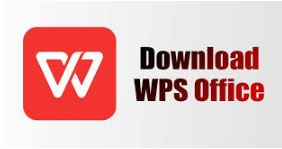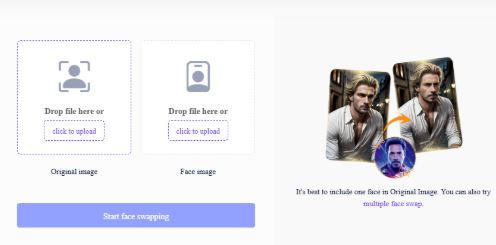Tips and Tricks for Using WPS Writer Like a Pro
WPS Writer, part of the WPS Office suite, is a powerful word-processing tool that offers a range of features for document creation and editing. Whether drafting a report, writing a novel, or creating professional correspondence, mastering WPS Writer can significantly enhance productivity. This article provides essential tips and tricks to help you use WPS Writer like a pro, maximizing your efficiency and improving the quality of your documents.
Customizing the Interface
One of the first steps to improving your experience with WPS Writer is customizing the interface to suit your preferences:
- Adjust the Toolbar: WPS Writer allows you to customize the toolbar by adding or removing buttons based on your frequently used features. This reduces the time spent navigating through menus and improves your workflow.滚网
- Use the Navigation Pane: The Navigation Pane can be a game changer, especially for lengthy documents. Enable this feature to quickly jump between sections, headings, and pages, making it easier to manage your content.
Utilizing Templates for Quick Document Creation
Using templates can save you a significant amount of time, allowing you to focus on content rather than formatting:
- Explore Pre-Designed Templates: WPS Writer offers a variety of templates for letters, resumes, reports, and more. Browse through the template gallery to find one that suits your needs, and modify it as necessary.
- Create Your Own Templates: If you frequently use specific formatting, consider creating your own template. Save your document as a template file, allowing you to reuse the layout without starting from scratch.
Mastering Text Formatting
Text formatting is crucial for creating visually appealing and readable documents. Here are some tips to enhance your formatting skills:
- Utilize Styles: WPS Writer allows you to use styles for headings, subheadings, and body text. Applying styles consistently not only improves the document’s appearance but also enhances navigation through the use of the Table of Contents feature.
- Apply Conditional Formatting: For documents that require data differentiation (like reports), use conditional formatting to highlight specific text or paragraphs. This helps draw attention to important information.
- Insert Page Breaks: Instead of using multiple line breaks, insert page breaks to ensure that your content starts on a new page. This keeps your formatting intact, especially when printing or sharing documents.
Enhancing Collaboration with Comments and Track Changes
When collaborating with others, effective communication is vital. WPS Writer provides features that facilitate collaboration:
- Use Comments for Feedback: Instead of sending multiple emails for feedback, utilize the commenting feature to add notes directly within the document. This keeps discussions organized and accessible.
- Enable Track Changes: When making edits, enable the “Track Changes” feature to highlight modifications. This allows collaborators to review your edits easily and decide whether to accept or reject them.
Incorporating Multimedia Elements
Adding multimedia elements can make your documents more engaging:
- Insert Images and Graphics:WPS Office Writer allows you to easily insert images, charts, and tables. Use high-quality graphics to complement your text and enhance visual appeal.
- Embed Hyperlinks: If your document references online resources, consider embedding hyperlinks. This provides quick access to external information without cluttering your document with excessive text.
Leveraging Advanced Features
WPS Writer offers several advanced features that can help you create more polished documents:
- Use the Spell Check and Thesaurus: Use the built-in spell checker to catch errors and typos. Additionally, the thesaurus feature can help you find synonyms to enhance your vocabulary and writing.
- Create a Table of Contents: For longer documents, a Table of Contents is invaluable. Use the heading styles to create a Table of Contents automatically, making it easier for readers to navigate your document.
- Utilize Mail Merge: If you need to create personalized documents, such as invitations or letters, the mail merge feature allows you to combine a template with a data source, streamlining the process.
Saving and Exporting Your Documents
Saving and exporting documents correctly is essential for accessibility and sharing:
- Save in Multiple Formats: WPS Writer allows you to save your documents in various formats, including DOCX, PDF, and TXT. Saving in PDF format is especially useful for preserving formatting when sharing with others.
- Use WPS Cloud: Take advantage of WPS Cloud to save your documents online. This not only provides a backup but also enables access from multiple devices, enhancing flexibility.
Regular Maintenance and Updates
To ensure smooth operation and access to the latest features, regular maintenance is crucial:
- Check for Software Updates: Regularly check for updates to ensure you have the latest features and security patches. Keeping your software up to date minimizes bugs and enhances performance.
- Organize Your Files: Periodically review and organize your files. Delete unnecessary documents and create a logical folder structure to improve file retrieval.
Mastering WPS Writer can significantly enhance your productivity and improve the quality of your documents. You can create professional documents efficiently by customizing your interface, utilizing templates, mastering text formatting, and leveraging advanced features. Whether you’re a student, business professional, or writer, these tips and tricks will help you make the most of WPS Writer, allowing you to work like a pro.